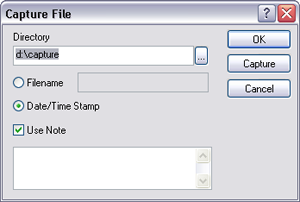- After setting up the Dimension Icon for the imaging mode you will use, Engage the tip and adjust the Scan Parameters in the NanoScope window.
- Click the MIRO icon. As the system scans, the current realtime scan area is overlaid onto the MIRO canvas.
NOTE: It's not uncommon for the registration to be off by ~5 μm. After engaging, you can fine-tune the registration by moving the AFM image to more accurately overlay the feature (see Adjusting the Image for details).
![]()
- Click the Capture AFM image icon.
NOTE: If you have the Date/Time Filename button selected, a window will appear warning you NOT to use a Date/Time file name.
NOTE: Use the MIRO Capture button to put the image on the MIRO canvas. If MIRO is not active, the image will not be loaded onto the canvas.
- Click OK to open the Capture File window: